→ Your starting point to becoming a Blender guru is here!
In this article we’ll be looking at how to merge vertices of an object in edit mode. Many of you might remember the remove doubles feature on Blender and what it was used for?
Essentially merge vertices is the new name for remove doubles in the latest version of Blender which is currently 2.92.0.
Why Would You Merge Vertices In Modelling?
Image having two meshes that you want to join together in order to make it into one. When you join the meshes together, there are going to be vertices overlapping.
This is what is known as doubles, you now have one vertices on top of the other which can cause potential big problems when modelling.
One such problem is when subdividing your model (making it look smoother). The area with doubles will conflict and make the model look weird in that area. This is why it is vital to join the vertices together (making the two overlapping vertices into one).
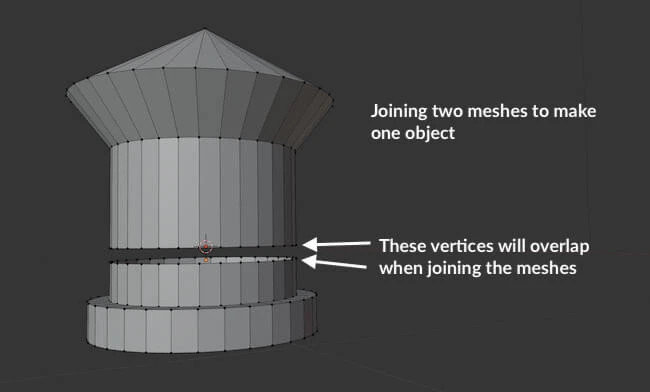
Merging Vertices In Blender
Now that we have an idea of when we may need to merge vertices, it’s only natural to know how to merge them together.
Here, I will show you exactly the steps on how to do this using the two models shown above as examples. We are going to:
- Join the meshes together
- Merge vertices (remove dobles)
- Test double vertices have been remove
- Done! Your two meshes have now joined into one mesh
Step 1: You Have Two Meshes That Need Joining
In this example we’ll be looking at these separate meshes that we want to join together.
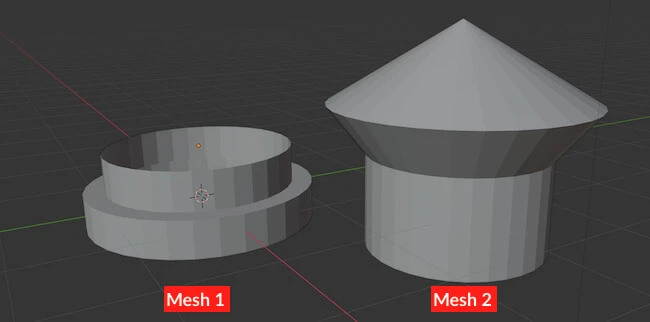
As it stands they are separate meshes!
Step 2: Placing The Meshes Together
Place the two meshes close enough for the edges to be touching at the point where you want the join to take place.
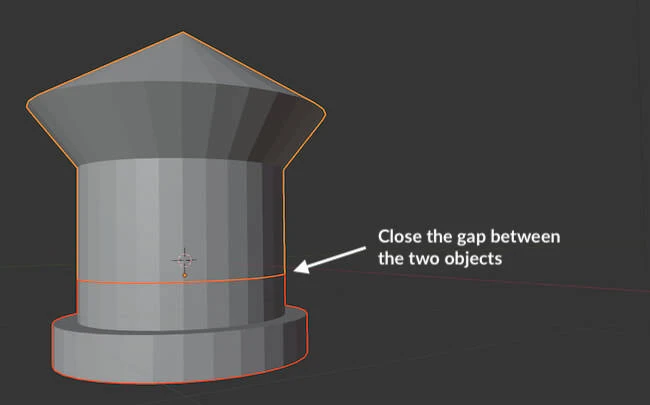
Step 3: Selecting Both Meshes
Make sure both your meshes are highlighted.
Hold Shift key down -> Right click one mesh & then right click on other.
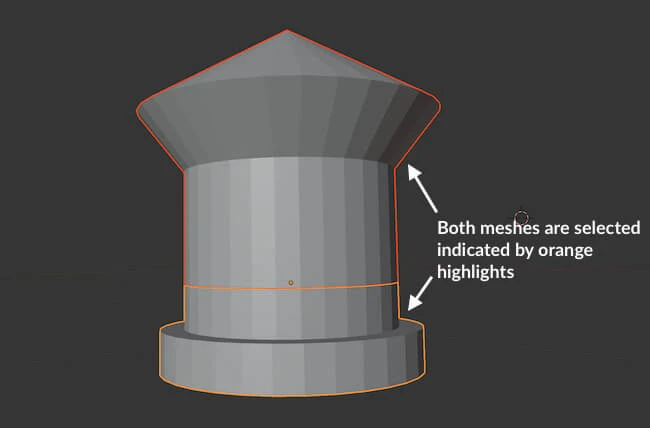
Step 4: Joining The Meshes Together
This step physically joins the two meshes together to make it into one object.
Go to Object -> Join
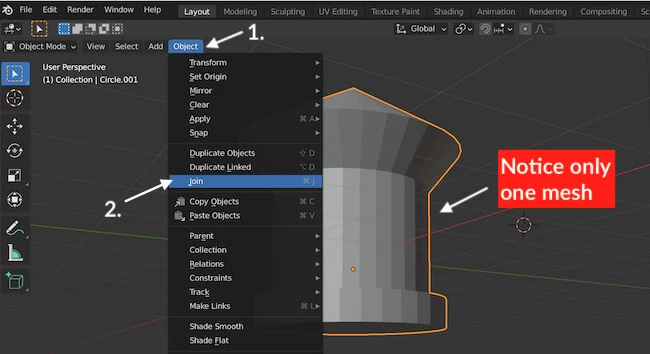
Step 5: Go Into Edit Mode
Simply go into Edit Mode by following the steps on the screenshot below.
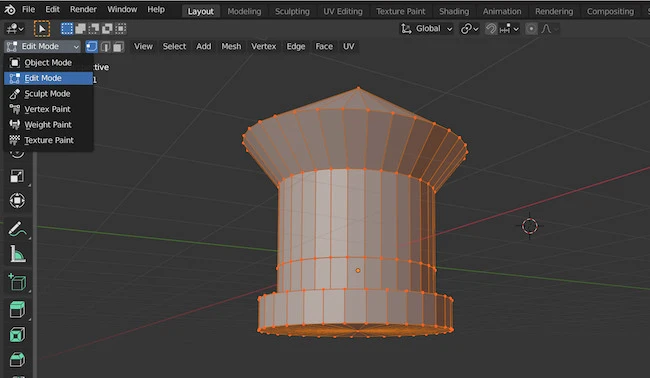
Make sure the mesh is highlighted in orange. If it’s not, hit “A” on the keyboard!
Step 6: Merging Vertices By Distance
Although the model is one mesh and looks complete, we still have issues with vertices overlapping in the area where both meshes joined.
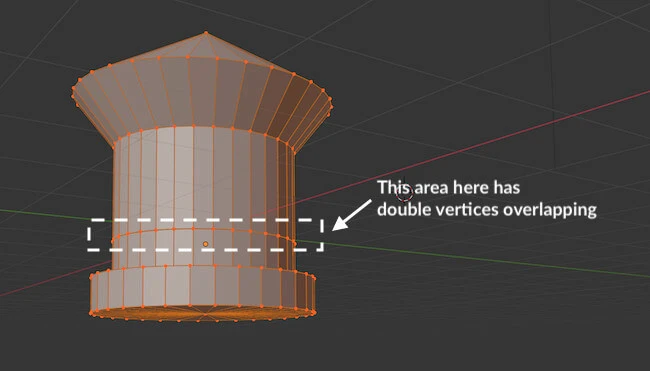
We have to remove the double vertices and make them single so that we eliminate any issues with modelling in future… we want a clean mesh!
We can see here how the vertices overlap.
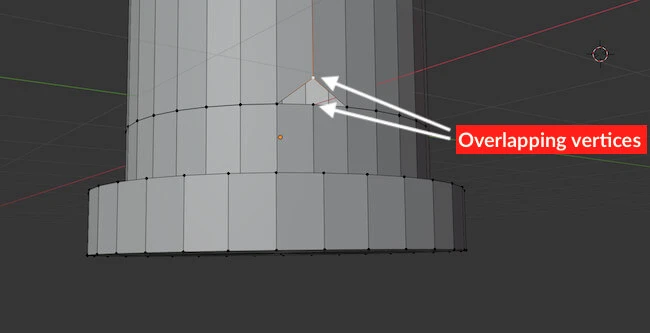
To merge the vertices (remove double vertices):
Go to Mesh -> Merge -> By Distance
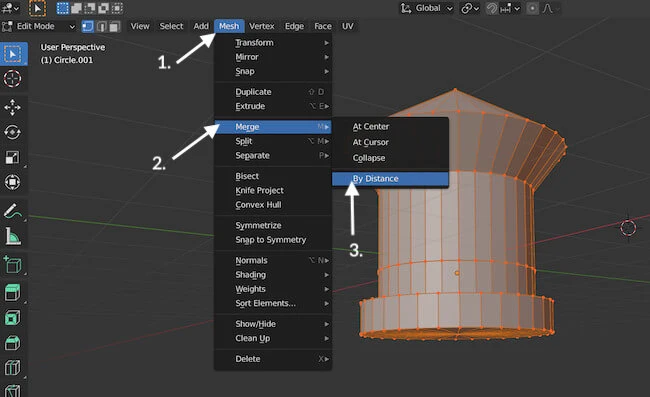
There is one final step
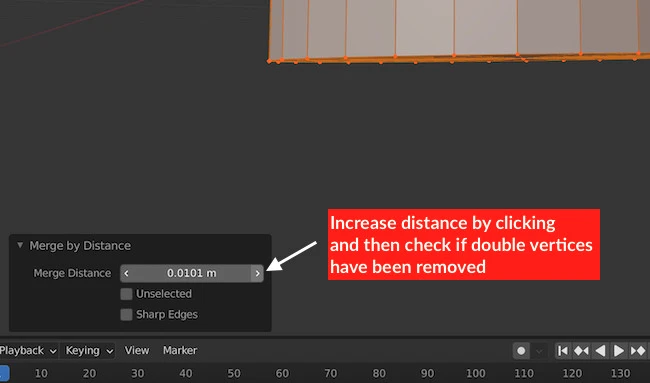
Step 7: Check If Doubles Are Removed
In the final step I only had to increase the distance by 0.01m (one click of the arrow).
For you, it might depend on how big your model is, so you might have to increase the distance by more.
I did a final check to see if the doubles very removed!
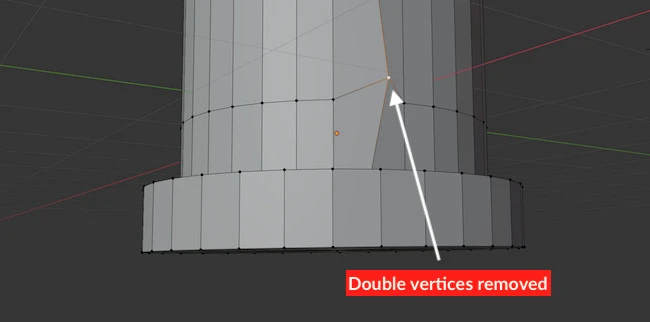
You are done!
Blender Secrets E-book
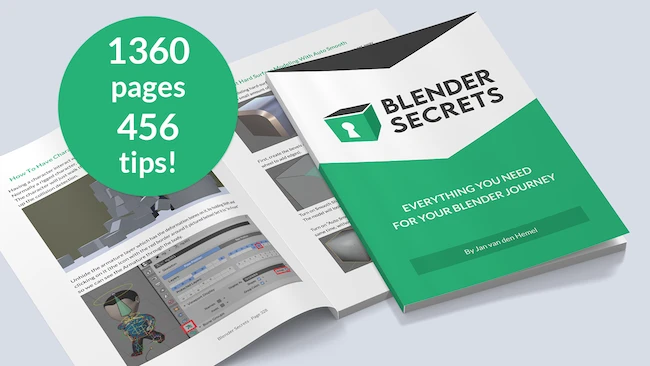
Is There A Shortcut To Vertices Merging
It’s inevitable to ask if there’s a shortcut to any handy feature a tool has to offer. Particularly when the feature is repeatably used for increased productivity. So, is there a shortcut to merging vertices on Blender?
The step to merging the mesh by distance can be achieved using keyboard shorts cuts and this is done by:
[highlight-it color-1]Hitting “M” on the keyboard and then clicking “By Distance”[/highlight-it]
Merge Vertices Not Working In Blender
There are several steps needed in order to merge vertices or remove doubles on Blender. As can be seen in this example, we have 6 steps to follow, and any mistake or missed out step could contribute the vertices not merging.
From my experience, it is not Blender that’s the issue, but rather the user who has missed a step. Follow this tutorial and you should have no issues!
Happy modelling!
